Apple Xserve (Early 2009) Uživatelský manuál
Procházejte online nebo si stáhněte Uživatelský manuál pro Software Apple Xserve (Early 2009). Apple Xserve (Early 2009) User Manual Uživatelská příručka
- Strana / 36
- Tabulka s obsahem
- ŘEŠENÍ PROBLÉMŮ
- KNIHY


- User Guide 1
- Contents 3
- Appendix: Troubleshooting 4
- About This Guide 5
- For More Information 6
- Xserve at a Glance 7
- Xserve at a Glance—Back Panel 10
- Starting Up the Xserve 12
- Shutting Down the Xserve 15
- Monitoring the Xserve 17
- Overall Xserve Status 19
- System Identier 19
- Processor Activity 20
- Drive Module Status 20
- Ethernet Link Status 21
- Power Supply Status 21
- Using the Serial Port 22
- Connecting to the Serial Port 23
- About the Command-Line Tools 23
- Using Server Monitor 23
- Using the Command Line 24
- Before You Begin 25
- Choosing the Best Method 26
- Reinstalling Server Software 27
- Using Screen Sharing 28
- $ diskutil 30
- Troubleshooting 31
- High-Risk Activities Warning 35
- Apple and the Environment 36
Shrnutí obsahu
XserveUser GuideIncludes software conguration and problem solving information for the Xserve
Xserve at a Glance—Back PanelSystem information tag(pullout tab) System identifierbutton/lightPower supplybay 2Power supplybay 1FireWire 800ports (2)E
Chapter 1 Xserve at a Glance 11Serial console port Connect a serial device or a computer with a serial port. This port supports RS-232 connectio
12This chapter shows how to start up and shut down the Xserve, and includes information about conguring Mac OS X Server the rst time you start up
Chapter 2 Starting Up the Xserve 13Conguring the Lights-Out Management PortWhen you use the Server Monitor application to start up, shut down,
Serial Number for Remote SetupTo use Server Assistant to set up the Xserve remotely, you need to know the rst eight characters of the Xserve hardware
Chapter 2 Starting Up the Xserve 15 3 Release the system identier button, and then press it again repeatedly to turn on the light that corresp
For information about the shutdown command and other command-line shutdown options, enter man shutdown in Terminal or see Mac OS X Server: Command-Lin
17You can check the status of the Xserve whether you’re nearby or in a remote location.This chapter shows how to check whether the Xserve is opera
You can also connect a management console to the Xserve serial port and manage the Xserve using command-line tools. See “Using the Serial Port” on pag
Chapter 3 Monitoring the Xserve 19Interpreting the Xserve Status LightsYou can check the overall status of the Xserve and the status of some com
Apple Inc. K© 2009 Apple Inc. All rights reserved.Under the copyright laws, this manual may not be copied, in whole or in part, without the written c
Indicator light Color IndicatesSystem identier Yellow, alternating between ashing and oOne of the following: Â The Xserve has detected an alarm con
Chapter 3 Monitoring the Xserve 21Ethernet Link StatusPort 1 status light(green)Port 1 activity light(blue)Port 2 status light(green)Port 2 acti
Indicator light Color IndicatesPower supply (rear panel, on power supply)Green AC power is available and the supply is providing DC power to the Xser
Chapter 3 Monitoring the Xserve 23Connecting to the Serial PortYou can use a 9-pin serial null modem cable with a serial-to-USB adapter or a ser
Review basic Xserve information, such as ÂUptime ÂMac OS X Server version running on the Xserve ÂAmount and type of memory installed in each slot ÂMod
25There are several ways to update or install server software on the Xserve.An Xserve without a solid-state drive comes with Mac OS X Server insta
Software Update and Installation OverviewTo update the server software, you can use:The Software Update pane of System Preferences ÂThe Server Updates
Chapter 4 Updating or Installing Software on the Xserve 27On an Xserve without a display or keyboard, using Terminal:Use Terminal and SSH to con
For detailed information about installing Mac OS X Server on the Xserve, including information about setting up and using an administrator computer so
Chapter 4 Updating or Installing Software on the Xserve 29Using Another Xserve to Install on a Swapped Drive ModuleThis is a simple method for i
5 Preface: About This Guide5 Working with Mac OS X Server5 If You Have a Solid-State Drive6 If You Have an Xserve RAID Card6 For More Informatio
Using Commands over the Serial Port to Install from the Optical DriveAnother way to install Mac OS X Server on the Xserve without a keyboard or displa
31Look here for solutions to problems you might encounter while working with the Xserve and for information about using Apple Xserve Diagnostics t
32 Appendix TroubleshootingIf the RAID card battery isn’t fully chargedThe battery is probably undergoing normal charging or conditioning. For
Appendix Troubleshooting 33If the hard disk is erased or Xserve software is damagedReinstall the Mac OS X Server software. For information about
Regulatory Compliance InformationFCC Compliance StatementThis equipment has been tested and found to comply with the limits for a class A digital devi
Do not attempt to disassemble the cabinet containing the laser. The laser beam used in this product is harmful to the eyes. The use of optical instrum
Union Européenne: informations sur l’éliminationLe symbole ci-dessus signie que vous devez vous débarasser de votre produit sans le mélanger avec les
4 Contents20 Processor Activity20 Drive Module Status21 Ethernet Link Status21 Power Supply Status22 Getting Detailed Hardware Information22
5This user guide shows you how to start up and shut down the Xserve, install and congure server software, monitor the status of the Xserve, and so
6 Preface About This GuideIf You Have an Xserve RAID CardIf you purchased your Xserve with an Xserve RAID Card installed but no solid-state dr
7Use the illustrations in this chapter to become familiar with the basic controls, features, and components of the Xserve.The illustrations on the
Xserve at a Glance—Front PanelDrive moduleactivity lightDrive modulestatus lightOptical driveSystem identifierbutton/lightEnclosure lockand status lig
Chapter 1 Xserve at a Glance 9On/standby button and light Press to turn on the Xserve. Press for approximately ve seconds to force the Xserve t
Další dokumenty pro Software Apple Xserve (Early 2009)


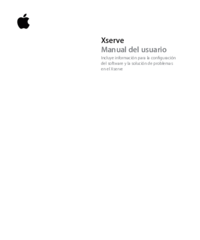

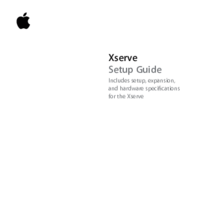

 (7 stránky)
(7 stránky) (31 stránky)
(31 stránky) (243 stránky)
(243 stránky) (26 stránky)
(26 stránky) (14 stránky)
(14 stránky)







Komentáře k této Příručce